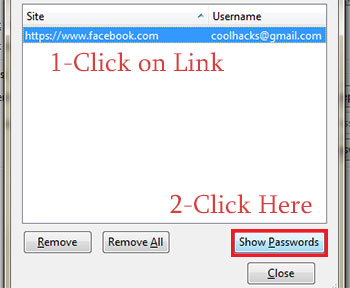Explorer with drives
There are a number of great added features with Explorer in Windows 8, but one of the features removed is the default Explorer view showing all the drives and attached devices in your system; instead, Libraries are now shown by default.
To return to this previous behaviour from Windows 7, first right-click on the Explorer shortcut in the taskbar, then right-click again over ‘File Explorer’ and select ‘Properties’. Now replace the path in the ‘Target:’ field with:
%SystemRoot%\explorer.exe ,::{20D04FE0-3AEA-1069-A2D8-08002B30309D} .
Clicking the Explorer icon will then launch Explorer defaulting to the Computer view, listing your drives and other devices. Note the space between explorer.exe and ,::{20D0... above when entering it. Windows won’t accept the shortcut without this space.
 Restore Explorer to opening with the Computer view by default.
Restore Explorer to opening with the Computer view by default.
Adjust border padding
My, what thick borders you have Mr Windows 8! And unlike Windows 7, there appears no way to alter this default chunky style. But as always, there’s a tweak for that, although this one involves a little registry editing.
First, hover your mouse in the lower-left corner until the ‘Start’ screen image appears and right-click on it to bring up the Quick Access menu. Select ‘Run’ and type in
regedit to launch Windows 8’s registry editor.
Browse to the following key: HKEY_CURRENT_USER\Control Panel\Desktop\WindowMetrics. Right-click on ’PaddedBorderWidth’, select ‘Modify’ and type in a new negative value. You can enlarge the border or shrink it, with values closer to zero making it smaller. Set it 0 to disable all padding.
Then log out (choose ‘Sign Out’ from the username menu in the Modern UI ‘Start’ screen) and log back in again to trigger the change.
 Super-small or super-large borders, it’s up to you!
Super-small or super-large borders, it’s up to you!
Calibrate your display
Windows has had an in-built display calibration tool for some time now, but it’s not easily found. Even searching in Windows 8 for ‘display’ or ‘calibrate’ turns up nothing. The handy tool is still there, though it’s almost like you need to know the secret password to get to it. In this case, this is ‘dccw’. Search for this in the Modern UI search to launch the Display Colour Calibration tool and calibrate Windows for your monitor. This includes adjusting brightness, contrast and RGB balance, and ends with being able to tweak ClearType if you so desire to improve the look of font rendering on the screen.
 Basic screen calibration can be achieved with Windows’ built-in tool.
Basic screen calibration can be achieved with Windows’ built-in tool.
Starting in Safe Mode
Starting in Safe Mode used to be as easy as pressing (or rather, button mashing) F8 at startup to interrupt the boot process and choosing to boot into Safe Mode. Windows 8 makes this no more, but Safe Mode is still there. It’s just a little bit more convoluted to get to.
The long method is to get there via the ‘Advanced Startup’ screen (also called the ‘Recovery Screen’). This can be entered by bringing up the Charms bar and heading to ‘Settings > Change PC Settings > General’. From here, click ‘Restart Now’ under ‘Advanced Startup’. Once there, you need to click ‘Troubleshoot > Advanced Options > Startup Settings’. And then you need to restart again.
 Safe Mode is buried under ‘Startup Settings’.
Safe Mode is buried under ‘Startup Settings’.
The quick method is to bring up the Quick Access menu (right-click in the lower-left corner on the desktop), select ‘Run’ and type msconfig . From here, click the ‘Boot’ tab and tick ‘Safe Boot’. When you reboot, you’ll reboot to Safe Mode. However, note that you then need run msconfig again and deselect ‘Safe Boot’, otherwise you’ll keeping booting to Safe Mode.
 Setting to reboot in Safe Mode.
Setting to reboot in Safe Mode.
Add Steam games to the Modern UI
If you’re a gamer, you’re familiar with Steam. While installing Steam on Windows 8 will add an icon for it to the Modern UI’s ‘Start’ screen, you still can’t launch games from there. This is easily fixed with a little file shortcut wizardry (or hack, depending how you look at it).
First, create shortcuts for any games you want to add to the Modern UI ‘Start’ screen from Steam itself. This is usually done by going to your Library in Steam, right-clicking on a game and selecting ‘Create Desktop Shortcut’. Move the shortcuts to C:\Users\username\AppData\Roaming\Microsoft\Windows\Start Menu\Programs\. If the AppData directory isn’t visible for you, simply click on the ‘View’ tab at the top in Explorer, followed by ticking the ‘Hidden items’ box. Finally, head into the Modern UI, bring up the Charms bar and click on ‘Search’. Type in the name of the game shortcut you want to pin and it will show up as a search result. Now you can simply right-click on it and select ‘Pin to Start’.
 Add your Steam games to the Modern UI ‘Start’ screen.
Add your Steam games to the Modern UI ‘Start’ screen.
WinAero tools
We’re not usually fans of tweak tools, but these three programs are neatly packaged and focused to help you change the behaviour of Windows 8. All of them are from the WinAero site, the download pages for which are unfortunately littered with junk advertising — you’ll have to navigate past multiple false ‘DOWNLOAD!’ buttons to get the one that actually gives you the file.
This is an excellent tool to complete your exodus from the Modern UI desktop, should you so choose. It features a ‘Skip Start Screen’ toggle to let you boot directly to the desktop, something other tools have offered, including the ‘Start’ menu replacements
Classic Shell,
Start 8 and
ViStart. However, unique to this suite are the options to disable Windows 8’s hot corners that bring up the app switcher, ‘Start’ screen button and, of course, the Charms bar. Technically, if you tick all the boxes and install a ‘Start’ menu replacement, you can boot to Windows 8 and never see the Modern UI or any of its ancillary functions at all. This is the closest to a pure Windows 7 desktop you can get.
The ultimate tool in ridding yourself of the vestiges of the Modern UI.
This simple tool takes a different tack: assuming you do like the Modern UI, it helps to make better use of it by letting you pin pretty much anything to the ‘Start’ screen. Alternatively, it does the same for the taskbar in the desktop, too. This includes being able to pin folders, libraries (‘Music’, ‘Movies’ or ‘Documents’), individual files (such as a Word document) and finally, ‘Special items’. For the latter there’s a wide selection to choose from including the ‘Control Panel’, ‘Network’, ‘Power Options’, ‘Recycle Bin’ and even the ‘Run’ dialogue.
Pin to 8 makes it easy to add files, folders and special objects to the Modern UI or the taskbar.
This tool is for people who really love the Modern UI. So much, in fact, that they wouldn’t mind spending a little extra time marvelling at its slick ‘Start’ screen animations, where tiles, the user picture and username slide into view depending on the values you set. To give it a quick spin, try the ‘Recommended settings’ button followed by ‘Apply’, and then return to the ‘Start’ screen. If you really like the full-length intro animation — seen when you first log in — to occur every time the ‘Start’ screen appears, there’s even an easy toggle option for that in the tool as well.
If you really like the Modern UI, you can tweak the ‘Start’ screen animations.
Disable dynamic ticks
While Linux has had dynamic ticks for some eight years now, Windows 8 is the first version of Windows to incorporate it. And it’s not working out so well.
On the whole, dynamic ticks are a good thing, altering the timer interrupt on a system to only occur as processor events need to be triggered. The upshot of this is the processor gets to spend more time idling, which in turn saves power. On a desktop this isn’t so noticeable, but on mobile devices such as laptops and tablets, this can add up to a significant saving in battery life.
Unfortunately, with Microsoft’s implementation in the Windows 8 kernel it’s been causing problems, with numerous reports online of random freezing of the OS. There’s still been no official word from Microsoft on the cause, but it’s thought to be related to drivers crashing the system — since many drivers are designed to perform a job at regular intervals (for example, updating your screen with your GPU), adjusting to dynamic interrupts appears to be causing problems with some hardware.
If you’ve been experiencing random freezes, particularly if leaving the machine idle for a while, the solution may be to disable dynamic ticks. To do so, first launch an elevated command prompt (‘Command Prompt (Admin)’ from the Quick Access menu) and run: bcdedit /set disabledynamictick yes . Then reboot.
<<<TEAM UTH>>>